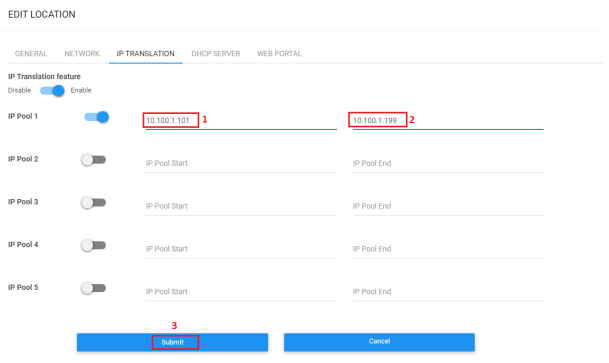Change Your Network Configuration
The default configuration of OLG is:
- 3 network Interface (Internet, HSIA, Chromecast)
- DHCP Client enabled on the first interface
- Gateway is the default router, DHCP, and DNS for the Chromecast VLAN
- Gateway has a static IP in HSIA VLAN
- Static NAT is enabled and a NAT pool is defined in HSIA VLAN
In most deployments, you can connect the gateway to an existing network. You just need to change the static IP in HSIA VLAN with an IP in your current Subnet. Guest devices must be able to access this IP. Also, you will have to change this IP if the IP NAT Pool address is available in the same Subnet. These addresses should not be in your DHCP scope. The number of addresses in your IP NAT pool should be the number of connected Chromecast plus 10 percent (at least).
By using the NAT, we don’t need to add a route in the router/Firewall of HSIA VLAN. Some of these routers are managed by Internet Service Providers. You don’t need to request any change for them.
To change the network configuration, select “Locations“ in the main menu. In the action menu of the location, select “Edit”:
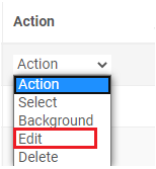
In the network tab, you can change IP and mask or gateway in HSIA VLAN:
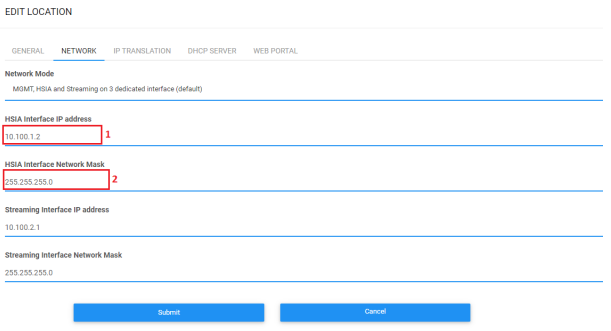
Then, go to the “IP TRANSLATION” tab, modify the address of the IP NAT pool then press “Submit”: